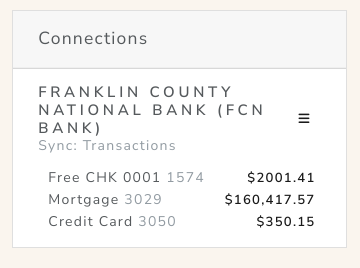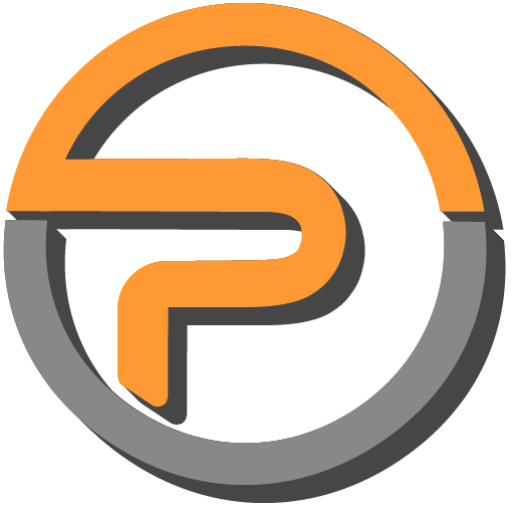Click the ADD NEW button to get started:
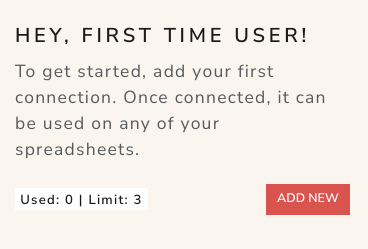
A popup window will open and allow you to search for an Institution. You'll then login using your credentials for that Institution.
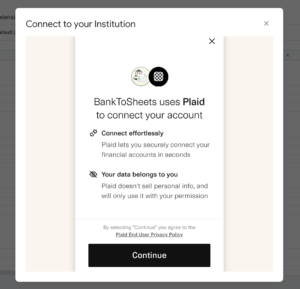
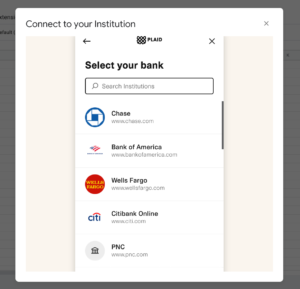
Once you have logged into your Institution, you will see it in the BTS window list of Connections:
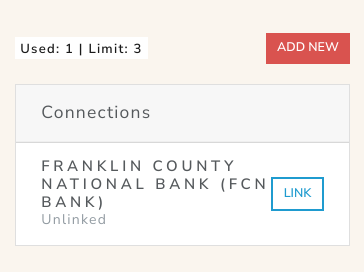
At this point your Institution has been connected to, and can be used in any of your Google Sheets. In order to use it in the current sheet, you will use the Link button.
Option: Transactions or Balances? Use transactions for deposit/credit type accounts where you want to see every transaction. It will also bring in the balances of each account. Use the Balances option if you are building a net-worth spreadsheet, or for any other time that you are only wanting to track the balances of the accounts without worrying about the transactions.
Click the checkbox beside the accounts that you would like to use in this sheet. You will specify the accounts you want in each of your Sheets. Example: you might track all your mortgages in one Sheet, and all your checking accounts in another. Set it up however you'd like.
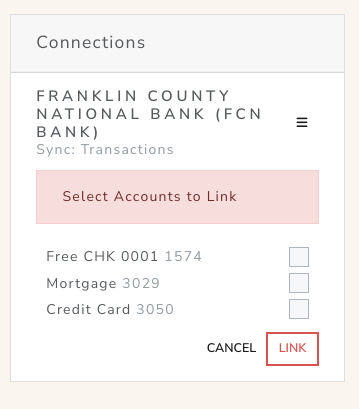
Now that the accounts are linked, they will show up with their available balance: